![]()
|
|
Import function enables you to transfer data from various sources into C-Organizer.
To open the Import dialog box, select Import... on the File menu (in the main window of the program).
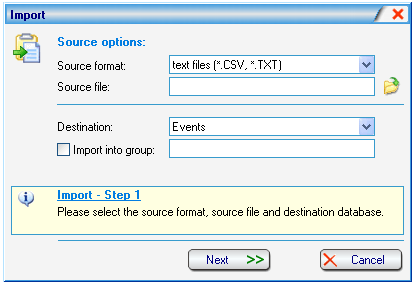
Importing consists of several simple steps:
Step1
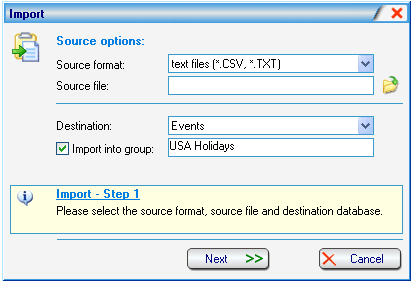
Source format
Select the format of the imported file: text files (*.csv; *.txt) or C-Organizer files up to the version 2.0 (*.cds).
Source file
Select the file to import by pressing the
![]() button.
button.
Destination
Specify the database to which you want to import the information. Destination will be determined automatically if you import C-Organizer files up to the version 2.0.
Import into group
This option is available for the Address Book, Notes and Events. Mark this checkbox and fill the group name to import an information into appropriate group.
If you selected to import C-Organizer files up to version 2.0 (*.cds), there are no other steps to follow. Press the "Import" button and you will see the dialog box showing the import progress indicator. After completing the import, the appropriate message will appear.
If you selected to import text files (*.csv; *.txt), press "Next" button.
Step 2
In this window you will see the table with the information obtained from the selected file. If the information is recognized as being incorrect, try to change the value of a field separator.
After that, press the "Next" button.
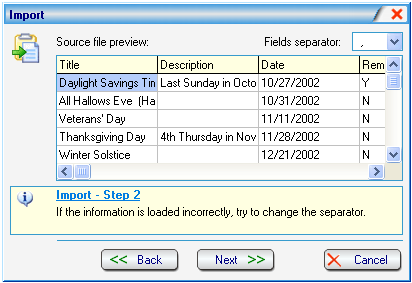
Step 3
At this step you should map the Source fields (at the left) with the Destination fields (at the right). For this purpose, select an appropriate field at the left and at the right, and then press the "Add" button. The selected fields will appear in the list of the mapped fields (at the bottom of dialog box).
In C-Organizer, only information from mapped fields will be imported. The Source fields and the Destination fields with the identical names will be mapped automatically.
Warning:
When importing into the Address Book, information from the fields that are not mapped will be added to the database "As Is".
Also read the information about required fields for import at the bottom of import window.
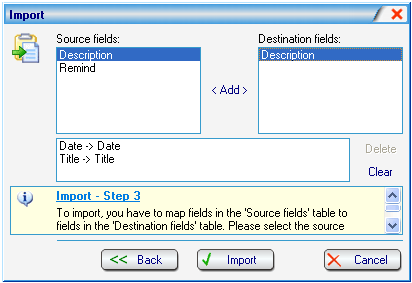
After that, press the "Import" button, and you will see the dialog box with the process indicator.
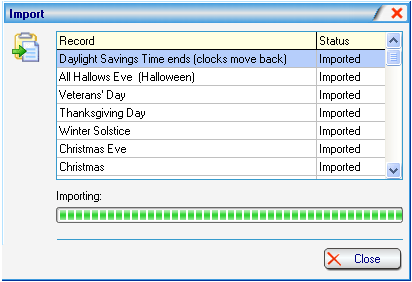
After completing the import, the appropriate message will appear.
Copyright (c) 2000-2003 CSoftLab